Microsoft Ink is a fun and powerful tool that helps you draw, sketch, and write directly on your screen—just like using a real pen and paper! Whether you’re a student, teacher, artist, or just someone who loves doodling, Microsoft Ink lets you turn your screen into a canvas for creativity and note-taking. It’s built right into Windows 10 and Windows 11 and works with many apps like Whiteboard, OneNote, Word, and even Paint 3D. (“Windows Ink overview”, 2024)
What Is Microsoft Ink?
Microsoft Ink, often referred to as Windows Ink, is a feature built into Windows operating systems that allows users to interact with their devices using a stylus or digital pen. (“Microsoft Ink”, 2025) It’s designed to mimic real handwriting and drawing, giving users the ability to write, draw, sketch, annotate, and take notes directly on their screen. (“Microsoft Adds OneNote’s Best Pens to Word, Excel, and PowerPoint – Here’s Why It Matters”, 2025) Instead of typing everything with a keyboard or using a mouse, you can simply pick up your stylus and start writing.
This feature is perfect for touchscreen laptops, 2-in-1 devices, and tablets. It’s widely used in education, business, and creative fields. (“Best Surface Pen and Surface Slim Pen alternatives in 2025”, 2025) You can highlight text, sign documents, sketch art, or make annotations in PDF files, making it a powerful tool for productivity and creativity.What Is Microsoft Ink and How Can It Help You Draw or Write on Your Screen?
How Does Microsoft Ink Work?
Microsoft Ink works by using your device’s touchscreen capabilities combined with a stylus or digital pen. When you write on the screen, the ink technology captures the pressure, angle, and speed of your pen strokes, making it feel just like writing on paper. (“Journal, a Garage project, adds tactile signal support for a more natural and intuitive writing experience”, 2021)
It works through the Windows Ink Workspace, which is a hub where you can find inking apps and tools. From this workspace, you can open Sticky Notes, Sketchpad, or Screen Sketch. The ink engine processes your strokes and turns them into smooth, responsive lines. You can draw freely, erase mistakes, use a highlighter, and even change pen colors and thickness.
Behind the scenes, Microsoft uses smart algorithms to make your writing look neat and natural. (Thomas, 2024) This makes it easy to take handwritten notes, draw diagrams, annotate screenshots, and collaborate in real time with others.
Where Can You Use Microsoft Ink?
Microsoft Ink is incredibly versatile. You can use it in many apps that support pen input. Whether you want to take notes in class, sketch an idea, or explain a concept visually, Ink helps you do it all. It works best on touchscreen devices with pen support, like the Surface Pro, Surface Laptop, or other Windows-compatible tablets and 2-in-1s.

Let’s take a look at where you can use Microsoft Ink:
Drawing in Microsoft Whiteboard
Microsoft Whiteboard is a digital canvas where you can draw, sketch, or plan ideas with your team. You can use Ink to draw diagrams, maps, or creative illustrations. It’s great for classroom collaboration, group brainstorming, or team meetings.
You can draw with a variety of pen types, colors, and highlighters. It also lets you move items around, erase things easily, and even recognize shapes or handwriting using AI-powered tools. (“Microsoft Paint is getting Photoshop-like AI fill and erase features”, 2024)
Writing Notes in OneNote
OneNote is a digital notebook where you can take notes in your own handwriting using Microsoft Ink. Instead of typing, you can write just like you do in a regular notebook. You can also highlight important parts, draw diagrams, or sketch quick reminders.
OneNote syncs across all your devices, so your handwritten notes can be viewed from your phone, tablet, or computer. (“Sync a notebook in OneNote”, 2025) Students love this feature because it helps with organizing class notes, drawing graphs, and solving math problems naturally by hand.
Marking Up Screenshots
Sometimes, you want to highlight something on your screen or make notes directly on an image. With Screen Sketch or Snip & Sketch, Microsoft Ink lets you mark up screenshots easily. You can circle important parts, write reminders, or add arrows to explain things.
This is super useful for giving feedback, creating tutorials, or just pointing out something to a friend or teammate.
Why Is Microsoft Ink Great for Kids and Students?
Microsoft Ink is not just for professionals or artists—it’s perfect for kids and students too. Here’s why:
- Handwriting Practice: Kids can use Ink to improve their handwriting on screen. This is great for learning letters, numbers, and cursive.
- Fun Drawing: Young learners can draw cartoons, color pictures, or sketch whatever they imagine. Apps like Paint 3D make this even more exciting.
- Note-Taking: Older students can take handwritten notes during class, draw diagrams, solve math problems, or highlight key points in OneNote.
- Interactive Learning: Teachers can make lessons more engaging by using Ink on digital whiteboards or assigning interactive worksheets that students fill out using a stylus.
- Visual Thinking: For visual learners, Ink helps turn thoughts into images—perfect for mind maps, science experiments, and history timelines.
It’s also safe, intuitive, and supports inclusive education. Kids who struggle with typing or need alternative learning methods will benefit from writing or drawing by hand using digital ink.
What Devices Work with Microsoft Ink?
You don’t need a fancy computer to use Microsoft Ink. However, the best experience comes from touchscreen devices that support pen input. Here are some of the most popular devices that work great with Microsoft Ink:
- Microsoft Surface Pro Series
- Surface Go Tablets
- Surface Laptop Studio
- HP Spectre x360
- Lenovo Yoga Series
- Dell Inspiron 2-in-1 Laptops
- Asus VivoBook Flip
These devices are built with pressure-sensitive screens and active stylus compatibility, meaning your writing feels natural and smooth. (“Best Surface Pen and Surface Slim Pen alternatives in 2025”, 2025) Many of them support Windows Ink Workspace and allow you to use a stylus for writing, drawing, and navigation.
Even if you don’t have a stylus, some touchscreen devices let you use your finger as a pen, although it won’t be as precise as a real digital pen.
What Apps Support Microsoft Ink?
Microsoft Ink works in a wide range of apps—both Microsoft-made and third-party. This means you can do a lot more than just doodle.
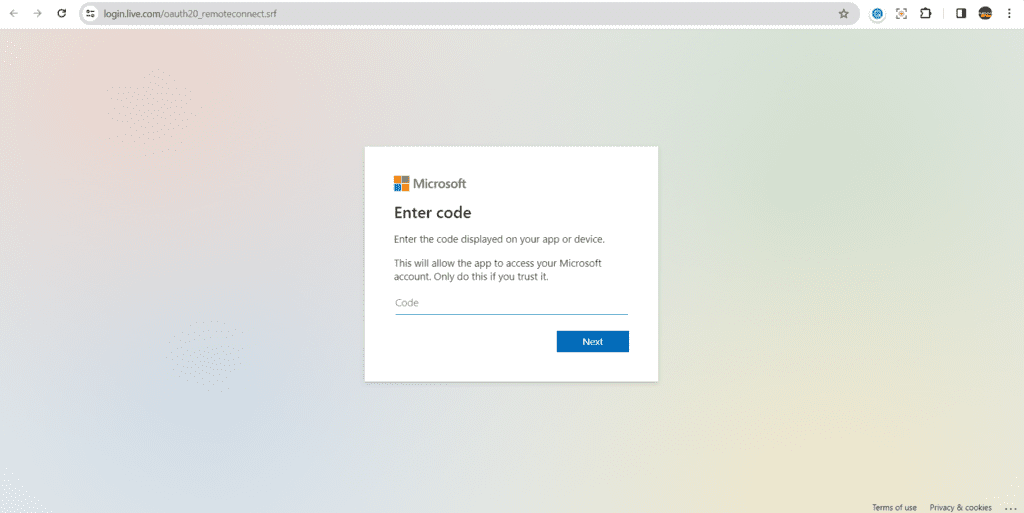
Doodle in Paint 3D
Paint 3D takes the classic Paint app to a whole new level. With Microsoft Ink, you can draw in both 2D and 3D. (“See What’s New with Windows Ink in the Windows 10 Creators Update”, 2017) Create fun characters, decorate them with brushes, and rotate your artwork in 3D space. It’s perfect for creative kids, hobbyists, or anyone learning digital art.
Paint 3D also includes sticker tools, text, and magic effects, making your drawings more fun and interactive. (Fisher, 2023) You can even combine 3D shapes with your own sketches to build custom artwork.
Highlight in Word or PowerPoint
Want to highlight or annotate something in a document or slideshow? Microsoft Ink lets you use a highlighter pen in Word and PowerPoint. (“Draw and write with ink in Office”, 2025) You can:
- Mark key points in essays
- Circle data in charts
- Draw arrows or shapes to explain concepts
- Annotate feedback on assignments
This is great for teachers reviewing homework, students editing essays, or professionals preparing presentations.
Can You Use Microsoft Ink Without a Pen?
Yes, you can use Microsoft Ink even without a digital pen, though it’s not as precise. On a touchscreen laptop or tablet, you can use your finger to write or draw. Many apps still recognize finger input and let you create sketches or annotations.
However, using a stylus pen, especially one with pressure sensitivity like the Surface Pen, gives you much better control. It feels more like a real pen and allows for different line weights based on how hard you press. Some third-party styluses are also compatible with Ink-enabled devices, giving you options based on your budget.
If your device doesn’t have a touchscreen, unfortunately, you won’t be able to use Microsoft Ink in the same way. But you can still view Ink-created content, like notes or drawings, shared by others
Is Microsoft Ink Free to Use?
Yes, Microsoft Ink is completely free if you’re using a Windows 10 or Windows 11 device. It’s already built into the system—no extra download needed. You just need a touchscreen device and a compatible stylus to use it to its full potential.
Apps like Whiteboard, OneNote, Paint 3D, and Snip & Sketch are also free. Some advanced features may be available through Microsoft 365, but basic Ink functionality doesn’t cost anything extra. (“Microsoft Adds OneNote’s Best Pens to Word, Excel, and PowerPoint – Here’s Why It Matters”, 2025)
The Bottom Line
Microsoft Ink is one of the most powerful, yet easy-to-use features built into Windows. Whether you’re writing homework, sketching a masterpiece, or highlighting important parts of a lesson, Ink makes it all possible—right on your screen.
It’s perfect for kids, students, artists, and professionals, and it works in so many different apps. You can write in OneNote, draw in Paint 3D, mark up Word documents, or collaborate in Whiteboard. It makes learning, working, and creating much more interactive and fun.
Best of all, you don’t need anything special—just a compatible Windows device and a stylus. And if you don’t have a pen, you can still try it out with your finger. So go ahead—turn your screen into a notebook, a canvas, or even a whiteboard. Microsoft Ink is your digital tool for creativity and learning.

