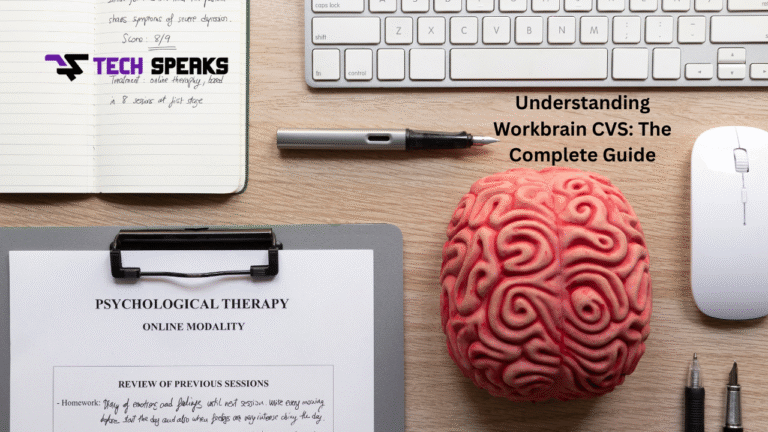Have you ever wondered how large companies manage shift schedules, time tracking, and payroll for hundreds or thousands of employees? One of the tools used by CVS (and other big employers) is called Workbrain (often referred to in the CVS ecosystem as Workbrain CVS). In this article, we’ll unpack what Workbrain CVS is, how it works, why it’s valuable, and give you a step‑by‑step guide on using it. Along the way, I’ll share stories, tips, and pitfalls to watch out for.
What is Workbrain (in the CVS context)?
At its core, Workbrain is a workforce management system. It helps track employee hours, manage schedules, handle time-off requests, and integrate with payroll. When people say “Workbrain CVS,” they typically refer to how CVS uses Workbrain internally to manage its many hourly and salaried staff, especially in retail settings.
In other words:
- It’s a time & attendance tool.
- It’s a scheduling / shift management tool.
- It links into payroll / compensation systems.
- It offers self‑service features for employees (checking hours, making requests).
- It gives managers oversight over labor costs, schedule conflicts, and compliance.
A simple analogy: imagine a large university with hundreds of classes, labs, and instructors. You’d need software to assign who teaches when, track attendance, handle substitutions, and ensure everyone is paid correctly. Workbrain works like that, but for a big retail organization.
At CVS, employees often use Workbrain to check their schedules, clock in/out, request time off, and see their hours. Managers use it to build schedules, approve shifts and manage staffing levels.
Why CVS Uses Workbrain — The Benefits
When you see a large operation like CVS using a system like this, there are solid reasons behind it. Here are the key benefits, along with some concrete examples.
1. Accuracy in Payroll & Timekeeping
Manual time sheets, punching slips, or collecting handwritten logs can lead to mistakes, missing data, or fraud. By digitizing clock ins/outs and linking them directly to payroll, Workbrain helps reduce errors and ensures employees are paid for exactly the hours they worked.
For example: if someone clocks in at 8:00 AM and clocks out at 5:00 PM, with breaks recorded automatically, the system computes their pay, overtime, or adjustments directly. No more guessing or manual math.
2. Smarter Scheduling & Shift Optimization
CVS stores operate many hours per day, often with fluctuating demand. Using Workbrain, managers can optimize staffing levels—ensuring enough people when it’s busy, fewer when it’s slow, and reducing overstaffing waste.
Also, if an employee can’t make a shift or has a sudden conflict, they can sometimes swap or pick up shifts via the system (if CVS policy allows). This flexibility helps both the business and employees.
3. Transparency & Self-Service
Employees often like knowing their schedule, hours worked, and time-off balances. With Workbrain CVS, staff can log in, see their hours, request a vacation, or submit changes—all in one portal. That transparency reduces confusion and miscommunication.
4. Compliance & Labor Law Safeguards
Large employers must abide by labor laws (overtime rules, rest periods, etc.). Workbrain can embed rules so that illegal scheduling slips are prevented — e.g., an employee can’t be scheduled for a shift that violates minimum rest times. That helps CVS avoid legal risks.
5. Cost Control & Analytics
Workbrain offers reporting: which store needed more staff, which hours are underutilized, patterns of absenteeism, etc. With these analytics, managers can make data-driven decisions, cutting waste, and improving operations.
Common Challenges & Things to Watch Out For
While Workbrain is powerful, it’s not always smooth sailing. Here are problems people often face — and suggestions to avoid or handle them.
- Login or access issues: Some users report that when they try to access Workbrain from a home computer, all they see is a blank page. Reddit
- Portal confusion: CVS’s ecosystem has many portals (HR, email, MySchedule, Workday). New employees often don’t know which link to use first.
- Clock-in anomalies: For example, people have asked what “CA PGR” means on their timesheet. It turns out it’s related to opening/closing the store functions (turning alarms on/off) that the system asks about when you clock in/out. Reddit
- Request denials or miscommunication: If your time-off request isn’t accepted, sometimes the reason isn’t obvious.
- Training gaps: Not everyone is tech-savvy; training is essential.
- Policy constraints: Even though the system allows certain options (e.g. swap shifts), company policy or union rules may limit what is allowed.
One anecdote: Sara, a pharmacy clerk in Phoenix, once tried to process a shift swap at midnight via Workbrain on her phone. The screen showed the shift, but when she clicked “Swap,” it silently failed (no error message). She assumed it went through, but the manager never saw it. The next morning, she got told she missed her shift. The moral: always double-check the swap was approved, and get confirmation from your manager.
Key Terms & Concepts You Should Know
Before diving into step‑by‑step usage, here are important terms associated with Workbrain CVS:
- Clock In / Clock Out: Where you record when you start and finish work.
- Timesheet: Your record of hours worked during a pay period.
- Shift / Schedule: The specific hours you are assigned to work.
- Swap / Trade Shift: Requesting to exchange your shift with another coworker (subject to approval).
- Time Off / Leave Request: Requesting vacation, sick leave, personal days.
- Approval Workflow: The manager’s role in approving requests.
- Overtime / Premium Pay: Extra pay for working beyond regular hours or during special time windows.
- Audit / Adjustment: Corrections made to hours (if a clock-in fails, for example).
- Labor Rule / Compliance Constraint: Business or legal limits (max hours, break times, intervals).
Step‑by‑Step Guide: Using Workbrain CVS (from an Employee’s POV)
Below is a general flow of how an employee might use Workbrain CVS. Note: the interface or steps might vary with your store, region, or company policy.
Step 1: Logging In
- Get your credentials: your Employee ID (or “C‑ID”, depending on CVS’s naming scheme) and your password.
- Navigate to the correct portal or link. For employees, this may be a “Workbrain” or “Time & Attendance” link within the CVS intranet or HR system.
- If prompted, you may need to open the Employee Self Service (ESS) page. federatione.cvs.com
- If you see a blank page or error, clear browser cache, try another browser, or check with your IT support (some users report blank page issues). Reddit
Once logged in, you will land on your dashboard or home page.
Step 2: Viewing Your Schedule / Shift
- Look for a tab or menu labeled “Schedule,” “Shift,” “My Schedule”.
- You should see your assigned shifts for the current week or month.
- Often there is a calendar view, showing days, hours, and any notes (e.g. “open store”, “closing shift”).
- If you have multiple jobs (e.g. pharmacy and store), ensure you look under the right role.
Step 3: Clocking In / Clocking Out
- At the start of your shift, move to the “Time” or “Clock In / Clock Out” screen.
- Typically, you push a button like “Clock In”. The system may ask additional questions (e.g. “Did you open the store?”) — in California, for example, you might see CA PGR prompt related to store opening or closing. Reddit
- At the end of your shift, press “Clock Out.”
- If the system asks for confirmation or extra steps (e.g., “Did you turn the alarm back on?”), answer truthfully.
- If you forget to clock in or out, use the “Request Adjustment” or “Edit Time” menu (if available), and notify your manager.
- Always double-check: after clocking, return to the timesheet to confirm your hours registered correctly.
Step 4: Requesting Time Off / Leave
- Navigate to “Time Off Requests” or “Leave / PTO / Vacation” section.
- Fill in the date(s) you want off, the type of leave (vacation, sick, personal, etc.), and any required notes.
- Submit the request.
- The request goes to your manager or HR for approval.
- Check back to see if it’s approved or denied; sometimes you’ll get a message or comment explaining denial.
- If approved, it’ll show on your schedule (marked as “Off,” “Vacation,” etc.).
Step 5: Swapping / Trading Shifts (if allowed)
- If CVS policy allows, go to “Shift Trade / Swap” menu.
- Pick the shift you want to swap and see available coworkers who have open shifts or want swaps.
- Submit the swap request (often both parties approve).
- Wait for manager’s acceptance.
- Confirm the new shift appears on your schedule.
Tip: Always get verbal confirmation from your coworker and manager before you consider the swap final.
Step 6: Reviewing Your Timesheet & Hours
- Once your shift is complete (or at end of payroll period), open “Timesheet” or “Pay / Hours” tab.
- You’ll see all your recorded hours: regular time, overtime, adjustments, leave, etc.
- If there’s any discrepancy (a missing clock-in, wrongly logged hours), initiate an adjustment request or notify your manager with evidence (time, date, what happened).
- Be proactive: catching errors early is easier than fixing big mistakes later.
Step 7: Accessing Pay Stub or Payroll Info
- Some CVS installations integrate Workbrain with the HR/payroll portal.
- Use the HR portal (or internal “MyPay,” “Pay Advice,” etc.) to download or view your pay stub. FormPros
- Check for differential pay, overtime, bonuses, etc.
Real‑Life Example: How One Employee Used Workbrain to Fix an Error
Let me tell you about David, a shift supervisor in a CVS store in Chicago. One week, he realized his hours were underreported — the system showed him clocked out earlier than he actually did (due to a glitch). He logged into Workbrain, viewed his timesheet, and noticed the discrepancy. He submitted an adjustment request citing the actual clock-out time, attached a screenshot of his email to the store manager confirming his later shift end, and within 48 hours HR accepted the correction. The system then reprocessed his pay, and he got the correct compensation.
Without Workbrain, this kind of error might have gone unnoticed or required lengthy back-and-forth. The transparency and adjustment workflows helped him get fair pay.