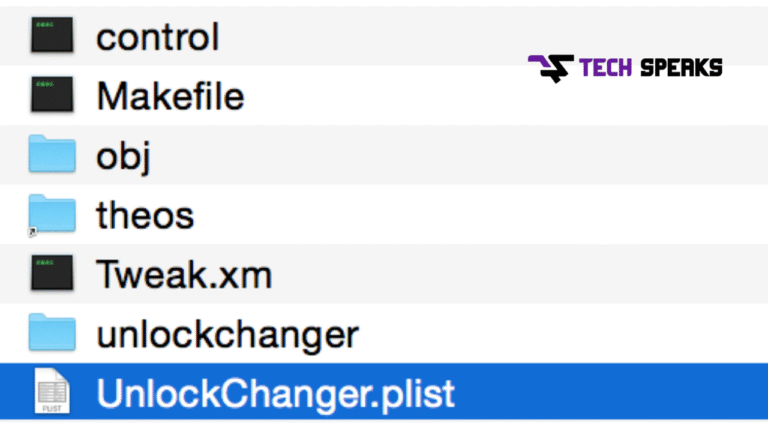If you’ve ever wondered how to set up Theos on your device using its IP address, you’re in the right place. This beginner-friendly guide walks you through the entire process step by step. Whether you’re a developer, a hobbyist, or just curious about iOS tweaks, this guide will help you understand how to install Theos to device IP easily and troubleshoot common errors along the way.
What Is Theos and Why Use It?
Theos is a cross-platform build system used primarily for developing software on iOS devices. It became popular among iOS developers because it allows creating tweaks, apps, and modifications without relying on Apple’s official SDK or Xcode. Theos is lightweight, fast, and works seamlessly across macOS, Linux, and Windows (with some tweaks).
But why should you use Theos?
For starters, if you want to create jailbreak tweaks or modify iOS behavior, Theos gives you more freedom compared to official Apple tools. It works directly on your device or through SSH over your device’s IP address. This means you can build and deploy your projects without being tethered to Xcode or macOS exclusively.
If you’re aiming for fast deployment, easy testing, and a streamlined development workflow, Theos with device IP setup is the perfect choice.
How to Install Theos to Device IP (Step by Step)
Setting up Theos on your device using its IP might sound intimidating, but the process is quite straightforward. Here’s a simple step-by-step guide:
- Identify your device’s IP address. This is necessary for SSH connections.
- Install Theos on your computer or directly on your iOS device.
- Set up SSH access to connect your machine with the device using the IP address.
- Deploy and test your tweaks/apps over the network.
This guide assumes you’re using a jailbroken iOS device since Theos requires root-level access. If you haven’t jailbroken your device yet, that’s your first prerequisite.
Things You Need Before Starting
Before diving into Theos installation, make sure you have the following ready:
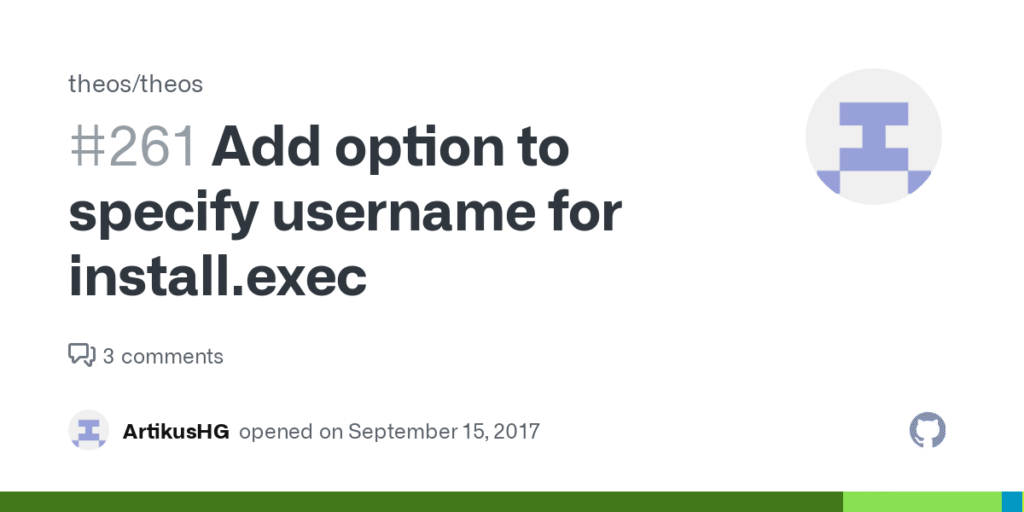
- A jailbroken iOS device with SSH enabled.
- Your device’s IP address (you’ll need it to connect).
- A computer with macOS, Linux, or Windows (Windows users may need WSL).
- A stable network connection since everything depends on SSH over IP.
- Basic terminal knowledge.
Check Your Device IP
To get your iOS device’s IP address:
- Open the Settings app.
- Go to Wi-Fi and tap the connected network.
- You’ll see the IP Address listed under IPv4.
Write it down or keep it handy for later. Example: 192.168.1.105.
Install Required Packages
For Theos to work properly, install these packages on your computer:
- git (for cloning Theos repository)
- sshpass (to automate SSH logins)
- dpkg (for handling Debian packages)
- make and clang (for compiling tweaks)
On macOS, you can use Homebrew:
bash
CopyEdit
brew install git make clang sshpass dpkg
On Linux:
bash
CopyEdit
sudo apt-get install git make clang sshpass dpkg
Set Up SSH Access
Now configure SSH access to your iOS device:
bash
CopyEdit
ssh root@<device-ip>
Replace <device-ip> with your actual IP. The default password for jailbroken devices is often alpine. Change it immediately for security:
bash
CopyEdit
passwd
If SSH fails, make sure your device is jailbroken, and OpenSSH is installed from Cydia or Sileo.
Connecting Theos to Your Device IP
Once SSH is working, it’s time to connect Theos:
- Clone Theos repository:
- bash
- CopyEdit
- git clone –recursive https://github.com/theos/theos.git ~/theos
- Set up environment variables:
- bash
- CopyEdit
- export THEOS=~/theos
- export PATH=$THEOS/bin:$PATH
- Create a sample tweak project:
- bash
- CopyEdit
- nic.pl
- To deploy to your device over IP, edit Makefile and set:
- makefile
- CopyEdit
- THEOS_DEVICE_IP = 192.168.1.105
- Build and install:
- bash
- CopyEdit
- make package install
This will compile the tweak and send it to your iOS device using SSH over its IP address.
Fix Common Errors During Theos Install
During setup, you might encounter errors. Don’t worry—most are easy to fix.
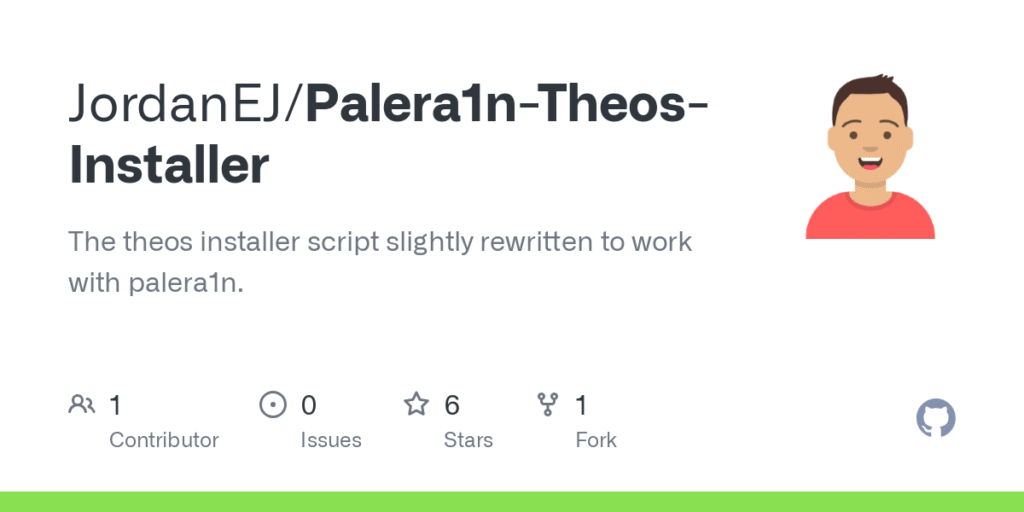
SSH Connection Failed
If SSH fails:
- Make sure your device and computer are on the same Wi-Fi network.
- Restart OpenSSH on the device using a terminal app:
- bash
- CopyEdit
- /etc/init.d/ssh restart
- Verify firewall settings on your computer.
Missing Dependencies
Theos may complain about missing tools like ldid, dpkg, or clang. Install them using package managers or manually download binaries compatible with your OS.
Permission Errors
If you get permission denied errors:
- Check file permissions with ls -la.
- Use chmod +x for scripts that need execution rights.
- Ensure your SSH user is root.
Best Tips to Use Theos on Device IP Smoothly
To keep your workflow smooth and avoid future headaches:
- Always update Theos with git pull to get the latest fixes.
- Use strong passwords for SSH and change default credentials.
- Consider setting up SSH keys for passwordless login.
- Backup your projects frequently.
- If you’re using Windows, use WSL2 or a virtual machine for a smoother experience.
Why Theos Install to Device IP Is Worth It
Installing Theos to your device IP isn’t just about convenience—it’s a powerful way to develop iOS tweaks without cables or iTunes. You can code, build, and deploy wirelessly from anywhere on your network. This speeds up testing and iteration, making it ideal for developers who value efficiency and flexibility.
Plus, working over device IP keeps your workspace clean and untethered, especially if you’re using a laptop on the go.
The Bottom Line
Setting up Theos to work with your device IP may seem daunting, but as you’ve seen, it’s just a series of simple steps. Once configured, you’ll have a powerful development environment that works wirelessly and gives you full control over your projects.
So, grab your jailbroken device, find its IP address, and follow this guide. In no time, you’ll be building and testing iOS tweaks like a pro—no cables required.