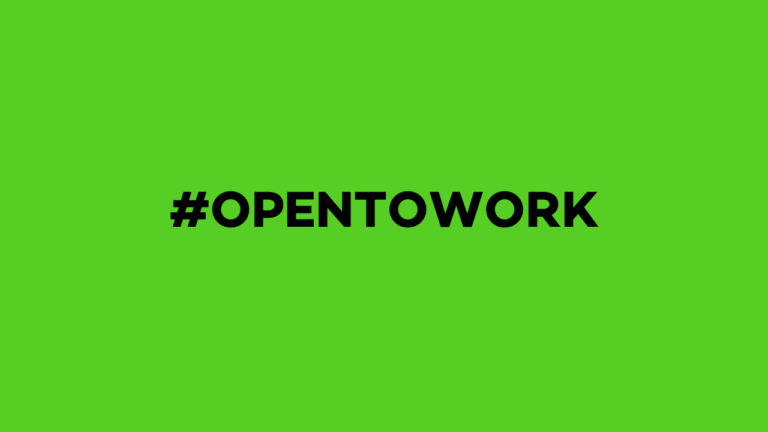Are you tired of endlessly scrolling job boards and sending resumes without hearing back? LinkedIn’s Open to Work feature might just be the simple, powerful tool you’ve been overlooking. With over 950 million users worldwide, LinkedIn has become the go-to platform for professionals and recruiters alike. By turning on LinkedIn Open to Work, you send a clear signal to hiring managers that you’re ready for your next opportunity. This guide will walk you through everything you need to know about how it works, why it matters, and how to use it to land your dream job faster.
What Is LinkedIn Open to Work?
LinkedIn Open to Work is a feature designed to let recruiters know you’re actively looking for new job opportunities. When you enable it, LinkedIn adds a visible frame or badge to your profile photo that says “#OpenToWork.” You can also choose to share your job search status only with recruiters, keeping it discreet from your current employer and network.
It’s not just a badge—it’s a signal to LinkedIn’s algorithm and to recruiters who use LinkedIn Recruiter tools. They can now filter profiles of candidates who are open to work, meaning you’re more likely to appear in their search results when they’re filling positions.
This feature has become especially popular in the U.S., where millions of job seekers use LinkedIn as their primary career tool. Whether you’re unemployed, underemployed, or just ready for a career change, turning on Open to Work can make the process smoother and faster.
Why Should You Use Open to Work?
Job hunting can feel like a full-time job on its own. That’s where LinkedIn’s Open to Work helps by giving you a head start. Instead of waiting for the right job ad to appear, you’re passively marketing yourself to recruiters every single day.
When you activate Open to Work:
- Your profile becomes more visible to hiring managers.
- Recruiters know you’re ready to talk about new roles.
- You tap into the hidden job market—roles that aren’t even posted publicly.
But the advantages don’t stop there. Let’s break them down.
More Job Offers
LinkedIn reports that users with Open to Work turned on are 40% more likely to receive InMail messages from recruiters. This happens because recruiters often filter their talent searches to find active candidates. When you’re in that pool, you’re automatically ahead of those who haven’t activated it.
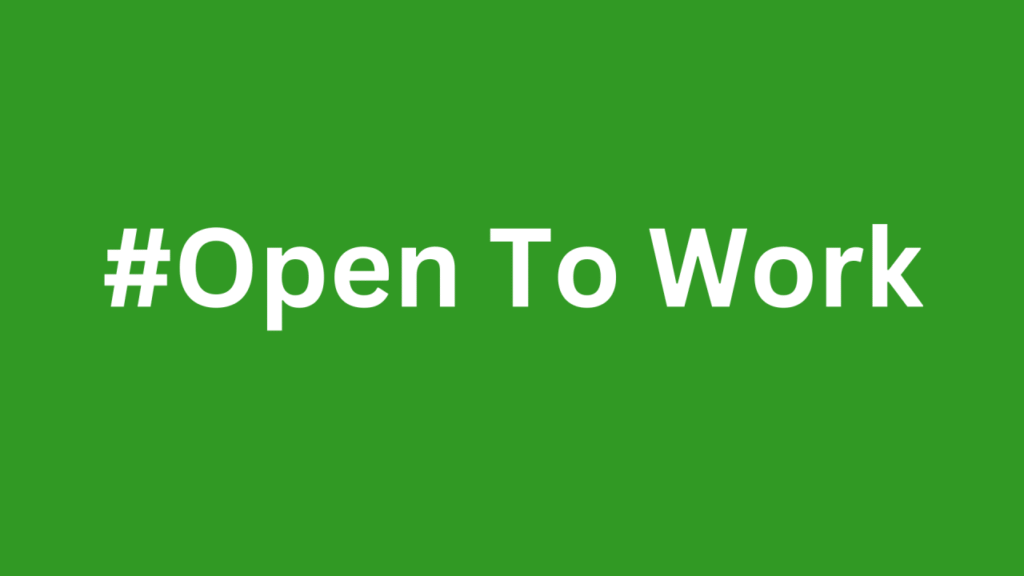
Imagine you’re a recruiter searching for a “marketing manager” in New York. LinkedIn shows profiles with Open to Work first. That means you get more visibility, more interview requests, and ultimately more offers.
Save Time Searching
Instead of spending hours applying for jobs, recruiters now come to you. This flips the traditional job search on its head. With Open to Work, your LinkedIn profile works in the background while you focus on preparing for interviews or improving your skills.
The average recruiter spends less than 10 seconds scanning a LinkedIn profile. The Open to Work badge grabs their attention instantly, giving you a precious advantage in that short window.
Stand Out in Searches
Competition is tough, especially in high-demand U.S. markets like San Francisco, Chicago, or Boston. When hundreds of professionals share similar skills, how do you stand out?
Open to Work helps you appear in filtered searches for candidates actively seeking jobs. Pair this with a keyword-rich LinkedIn headline and a well-crafted summary, and you’ll appear in far more searches by relevant recruiters.
How to Turn On Open to Work on LinkedIn
Enabling Open to Work is simple:
- Go to your LinkedIn profile.
- Click on the “Me” icon at the top and select “View Profile.”
- Below your profile photo, click “Open to” > “Finding a new job.”
- Set your preferences (job titles, locations, start dates, etc.).
- Choose who sees you’re open to work—all LinkedIn members or recruiters only.
- Click “Add to profile.”
Within seconds, your status is live, and you’re now discoverable by recruiters searching for candidates like you.
Who Can See Your Open to Work Badge?
LinkedIn gives you two options:
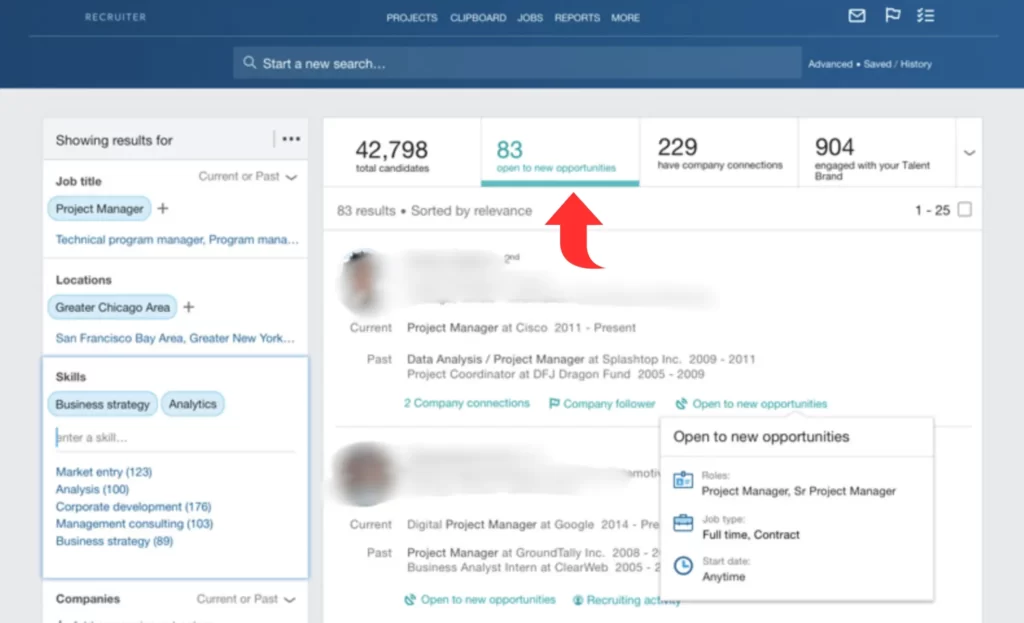
- Show to all LinkedIn members: This adds the #OpenToWork badge around your profile photo, visible to everyone.
- Show to recruiters only: This keeps your status private to recruiters using LinkedIn Recruiter, so your current employer or colleagues won’t know.
Show to Everyone
This option is perfect if you’re not currently employed or you’re comfortable letting your entire network know you’re job hunting. It makes your intentions clear and invites connections and referrals from your network.
But remember: if you’re still employed, showing to everyone might tip off your employer. Use with caution.
Show to Recruiters Only
Selecting this option hides the badge from your connections but still allows recruiters (outside your company) to see your status. LinkedIn tries to block recruiters from your current employer or its affiliates, but it’s not 100% foolproof.
If you’re worried about confidentiality, this is the safer choice.
Best Tips to Get More Job Offers With Open to Work
Simply turning on Open to Work isn’t enough. To maximize its power:
- Optimize your headline: Use keywords like “Marketing Specialist open to remote roles” instead of just “Open to Work.”
- Update your skills section: Recruiters search using skill-based filters. Add relevant skills like “SEO Strategy,” “Data Analysis,” or “Project Management.”
- Write a strong summary: Tell your story in the About section. Highlight achievements, industries, and what roles you’re seeking.
- Add a professional photo: Profiles with photos get 21x more views.
- Be active: Share posts, comment on industry updates, and engage with your network to stay visible.
Common Mistakes to Avoid on LinkedIn Open to Work
- Not customizing your job preferences: Generic preferences reduce your chances of matching with relevant roles.
- Outdated profile information: An incomplete profile makes you look unprepared.
- Spamming connections: Instead of sending random connection requests, build meaningful relationships.
- Ignoring recruiter messages: Respond promptly. Even if a role isn’t right, staying in touch can lead to future opportunities.
Open to Work vs Job Alerts: What’s the Difference?
Job Alerts notify you when new jobs matching your preferences are posted. Open to Work, on the other hand, actively markets your profile to recruiters and pushes you up in search results.
Think of Job Alerts as a passive tool—you still have to apply manually. Open to Work is proactive; it brings recruiters to you. For best results, use both together.
The Bottom Line
LinkedIn Open to Work is more than just a green badge—it’s a powerful feature that can change the way you approach your job search. By signaling your availability, optimizing your profile, and engaging with your network, you increase your chances of landing interviews and offers.
Whether you’re openly job hunting or quietly exploring new opportunities, Open to Work gives you visibility in a crowded market. Don’t wait for the perfect job post to appear—make recruiters come to you.