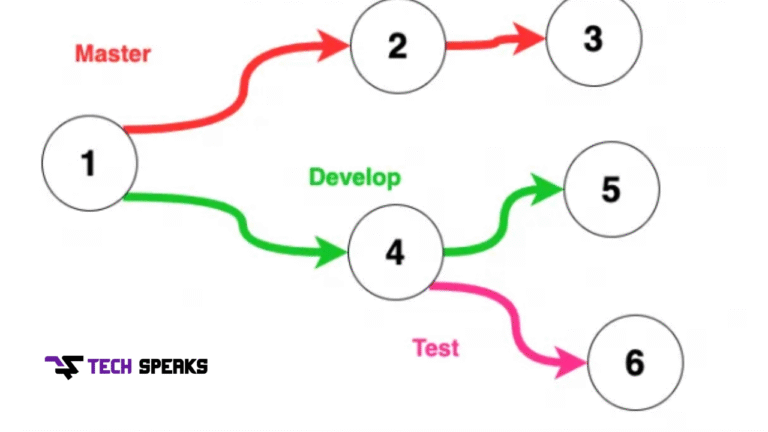If you’re stuck with the “fatal: refusing to merge unrelated histories” error in Git, you’re not alone. This common Git error confuses many developers—especially beginners. The good news? It’s easy to fix. This article breaks it all down in simple terms with commands, examples, and prevention tips. Let’s dive in.
What Does “fatal: refusing to merge unrelated histories” Mean?
When Git throws the error “fatal: refusing to merge unrelated histories,” it simply means you’re trying to merge two repositories or branches that have no shared history. Git doesn’t understand how these two sets of commits are connected, so it refuses to combine them. Imagine trying to connect two roads that were never part of the same map—it won’t work unless you manually link them. This message is Git’s way of saying, “I can’t merge these, because I don’t see a relationship between them.”
This error usually pops up when you’re working with a remote repository and your local repository has separate commits. It’s also common when you initialize a local Git repo and then try to pull from a remote that already has files or a different commit history. In short, Git doesn’t want to merge timelines that it sees as unrelated—unless you tell it it’s okay.
Why This Git Error Happens
There are a few key reasons you might see the fatal: refusing to merge unrelated histories error:
- You created a Git repository locally, made some commits, and then added a remote repository that already has its own commit history.
- You cloned a repository, deleted the .git folder, reinitialized it with git init, and tried to pull from the original again.
- You’re combining two completely different repositories by setting one as the remote of the other.
- You forked a repository but made changes locally before syncing or pulling updates from the upstream source.
In all of these cases, Git doesn’t see a shared commit base and halts the merge process to prevent accidental overwrites or data corruption. It’s a safety mechanism to ensure you know what you’re doing.
How to Fix “fatal: refusing to merge unrelated histories”
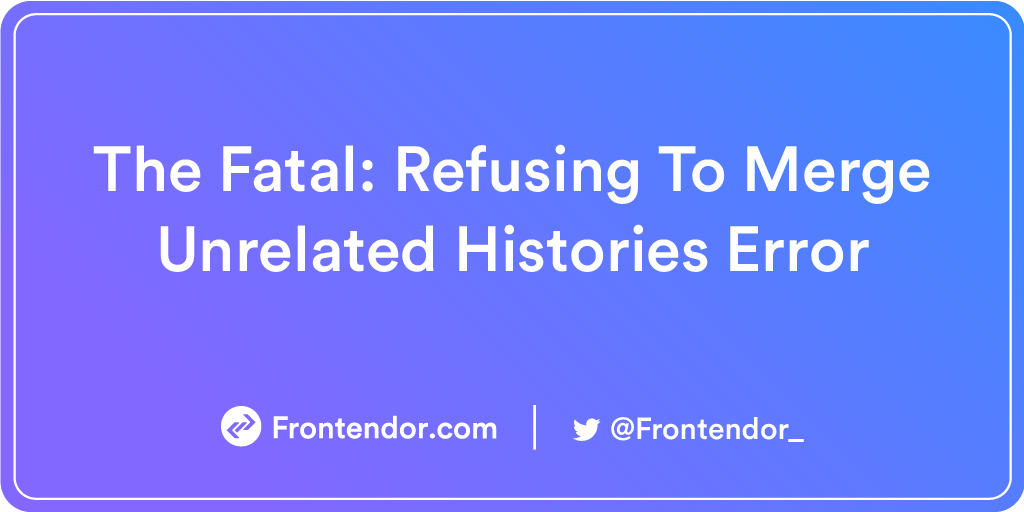
Use This Command
The fix is simple. You can bypass Git’s hesitation with the –allow-unrelated-histories flag:
bash
CopyEdit
git pull origin main –allow-unrelated-histories
Make sure to replace main with the branch you’re working on (for example, master, dev, etc.).
What This Command Does
When you add –allow-unrelated-histories, you’re telling Git, “Yes, I know these two histories are unrelated, but go ahead and merge them anyway.” This command forces Git to attempt the merge and resolve differences between the two histories.
Git will then do its best to combine the changes. In some cases, it will ask you to manually resolve conflicts, especially if both repositories or branches have changes to the same file. After that, you commit the merge and continue working as usual.
After the Fix – What’s Next?
After running the command and resolving any conflicts, you should:
- Use git status to check if everything is staged and ready.
- Use git commit if Git prompts you to finalize the merge.
- Use git push origin main to update the remote repository with your local changes.
If all goes well, your two separate histories are now one, and you won’t run into this issue again for this repository.
When Should You Use This Fix?
You should only use this fix when you are absolutely certain that you want to combine two unrelated repositories or branches. Common examples include:
- Importing an older project into a new Git repository.
- Merging two different teams’ codebases.
- Cloning a GitHub repo and then initializing Git locally without first pulling the remote.
If you’re not sure, take a backup of your code before running the command. This is especially important when working on production or team-shared repositories. The –allow-unrelated-histories flag is powerful—but use it responsibly.
Avoiding This Error in the Future
To avoid seeing the fatal: refusing to merge unrelated histories message again, follow these Git best practices:
- Always clone the repository before making local changes. Avoid creating your own Git history before syncing with the remote.
- Don’t delete the .git folder unless absolutely necessary.
- If you must start fresh, consider creating a new branch from the existing remote.
- Use git pull before making any significant changes. This keeps your local and remote histories connected.
Avoid jumping between different Git histories unless you understand how Git tracks commits. One small mistake can lead to a very large merge conflict!
Other Common Git Merge Errors
Git has a steep learning curve, and “fatal: refusing to merge unrelated histories” is just one of many errors that beginners—and even seasoned developers—face. Here are a few others you might encounter:
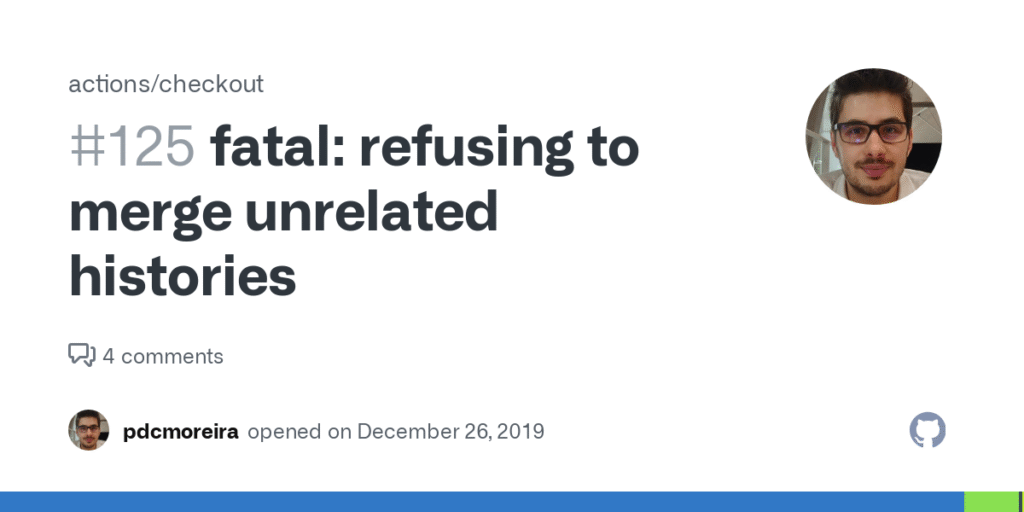
Merge Conflict
A merge conflict happens when Git can’t automatically figure out how to combine two changes made to the same file. You’ll usually see this after a merge or pull attempt:
bash
CopyEdit
CONFLICT (content): Merge conflict in filename.txt
To fix a merge conflict, you need to open the file, find the conflict markers (<<<<<<<, =======, >>>>>>>), decide which code to keep, and then stage the resolved file with git add. Finalize it with a commit.
Fast-Forward Error
A fast-forward error isn’t actually an error, but a condition. Sometimes you may want to prevent fast-forward merges using this command:
bash
CopyEdit
git merge –no-ff
This is useful when you want to preserve the merge history in your log. However, if Git can’t perform a fast-forward because of diverging commits, you’ll need to resolve a normal merge instead.
Step-by-Step Git Merge Guide for Beginners
If you’re just getting started with Git, here’s a simplified step-by-step process for merging branches:
- Switch to the main branch:
- bash
- CopyEdit
- git checkout main
- Pull the latest changes:
- bash
- CopyEdit
- git pull origin main
- Merge your feature branch:
- bash
- CopyEdit
- git merge feature-branch
- If conflicts appear, fix them in the editor.
- Add and commit the resolved files:
- bash
- CopyEdit
- git add .
- git commit -m “Resolved merge conflict”
- Push the changes:
- bash
- CopyEdit
- git push origin main
Thoughts – Keep Calm and Git Pull
Git errors can feel overwhelming at first, but they’re just part of the development journey. The more you work with Git, the more confident you’ll become. Whether you’re merging histories, resolving conflicts, or syncing branches, remember: Git is a tool, and tools can be mastered with time. Don’t let one error stop your workflow.
The Bottom Line
The “fatal: refusing to merge unrelated histories” error is common, but it’s not scary once you understand what’s happening. Two Git histories have no shared commits, so Git blocks the merge to protect your data. You can override it with the –allow-unrelated-histories flag—but only when you’re sure that’s what you want.
Follow the best practices in this guide to avoid the error, understand why it happens, and fix it safely. Whether you’re a student, a hobbyist, or a pro, mastering Git gives you more control over your code and your project history.